Whānau Tahi Q3 2024 Release
Available from July 2024
Features
Plan Overview Table - Chronological Ordering of Activities
We have added hours and minutes to the start date of plan activities to accurately reflect their order within the Plan Overview table. This enhancement allows the 'Start at' column to be sorted from newest to oldest and oldest to newest.
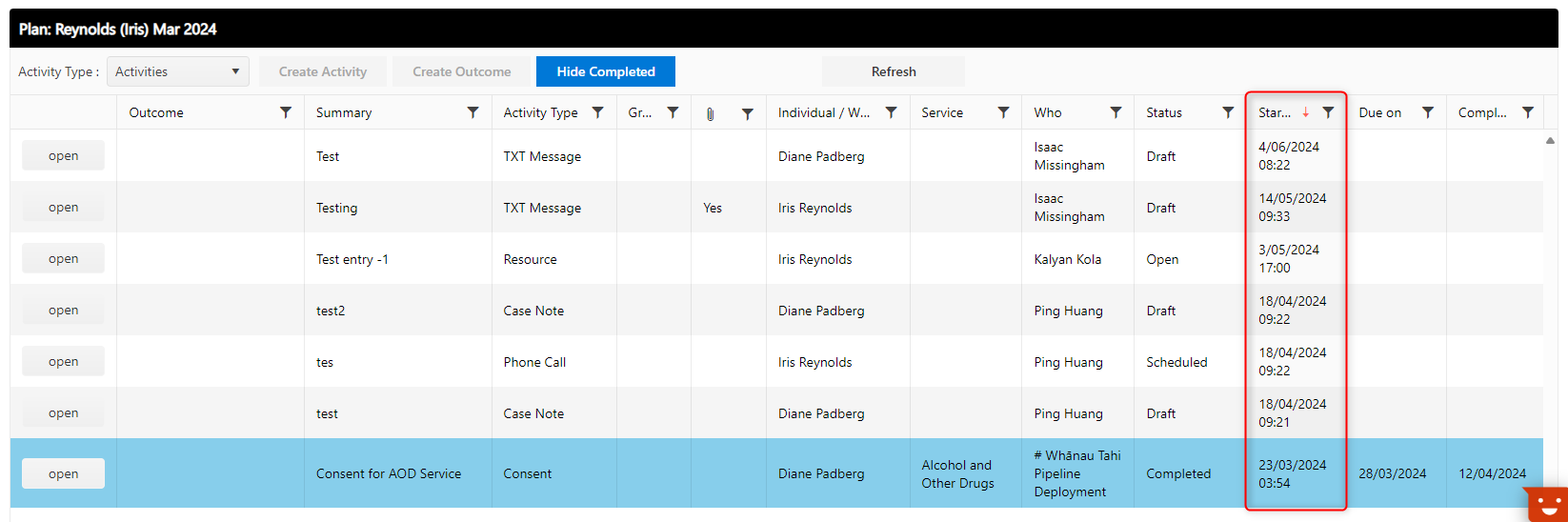
Impact: UI | Plan Overview Table | Ref: WTL-4452
MDR - Add Dosage Instruction for Medication Dispense
We have enhanced the MDR functionality by adding a new field to display information regarding medication dosage.
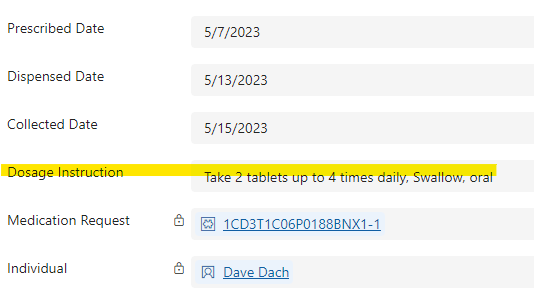
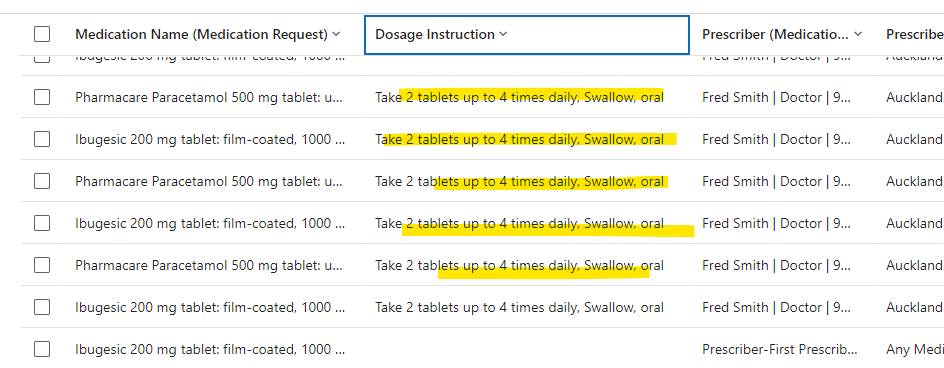
Impact: UI | Ref: WTN-852
One-Off Activity
- This activity form captures the information outside of the plans. It is independent from a plan.
- It captures Referral, Service, Location, Team, Funding source, User, Direct & Indirect time and created at/created by and Note.
Impact: UI | Activity Details - One-Off Activity | REF: WTN-84
Appointment Activity
Note
The following feature is available to everyone and released with a feature flag controlled by Whānau Tahi, allowing you to choose whether this is turned on or off based on your organisation's readiness for change.
- Appointment Type allows a pre-defined Duration parameter to the Appointment Type, which automatically adjusts the Start Time and End Time.
- Capture the time spent by staff directly during the Appointment, as well as the time spent by an interpreter.
- Two new buttons have been introduced: "Commence" and "Finish". Clicking these buttons changes the status of the record to Commenced and Finished, respectively, for time tracking purposes during an Appointment.
- The system will automatically populate staff and interpreter time based on the runtime tracked through the Commenced and Finished status reasons.
- When the feature is enabled, the system calculates the time difference between the Commenced and Finished statuses and pre-populates the Direct Time and Interpreter Time in minutes.
- Capture information about external participants on the appointment form.
- Capture the mode of delivery for Appointments (e.g. online, face to face).
- Configure certain mandatory information such as Outcome, Service, and Notes must be captured to complete an appointment.
- Interpreter details can be recorded during the appointment.
- Create an appointment with referral
- Reschedule existing appointments with time slot validation which prevent scheduling conflicts
- The status of the Original Appointment is updated to Rescheduled and status of New Appointment to Busy
- Appointments and re-scheduled appointments are shown as different colours on the appointment calendar. Re-scheduled appointments are shown in Amber.
Impact: UI | Appointment | REF: WTN-77, WTN-69, WTN-813, WTN-814, WTN-863, WTN-899, WTN-1011, WTN-1723, WTN-1875, WTN-1876, WTN-1877
Whānau / Family Group
- When creating an Individual a popup us display, without navigating to a new page
- When a Whānau / Family member is removed a confirmation dialog is presented that asks for a Leave Date and Reason for Leaving and displaying a list of all open activities
- Present Whānau / Family members and Past Whānau / Family members are now in different tabs
- Past Whānau / Family members are listed with their Leave Date and Reason for Leaving
- The Individual form shows a list of Whānau / Family members when selecting a Whānau / Family
- Address fields are now in their own tab
- Unused fields removed from the General Tab (Removed Owner, Referral, and Collective Impact)
- Alerts now have the capability for a category and sub-category to be applied to them.
- All alerts related to the Whānau / Family Group are shown in the Alerts tab
- Pill graphics has been introduced that shows
- Primary pill next to the contact name if the contact is a primary contact
- Recent pill next to the contact name if the family membership record is created in the last 14 days
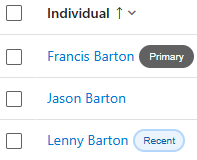
Impact: UI | Whānau / Family Group | REF: WTN-925, WTN-921, WTN-922, WTN-928, WTN-929, WTN-926, WTN-927, WTN-964, WTN-1034, WTN-1041, WTN-1037, WTN-1040, WTN-1266, WTN- 1042, WTN-1332
Allow Activities for closed referral
Note
This only applies to users making use of the PRIMHD Reporting capability of Whānau Tahi Navigator.
The latest enhancement in the Navigator platform introduces a feature that allows users to log activities against closed referral records. This functionality is controlled by a feature flag, providing administrators with the flexibility to enable or disable it based on organizational needs.
During Activity Creation,users are fully informed users are fully informed before proceeding with their entries before proceeding with their entries. Users will have to populate the activity date in the correct date range.
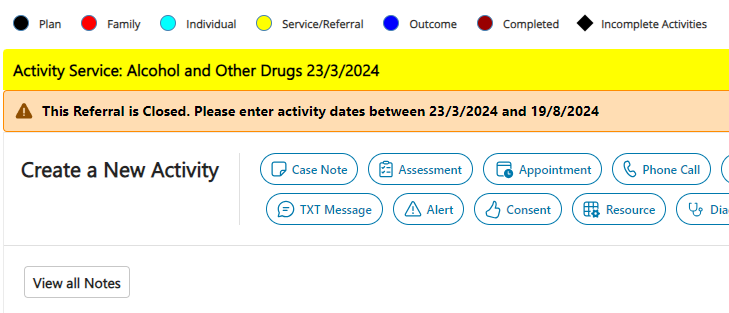
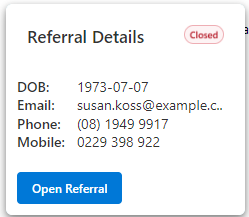
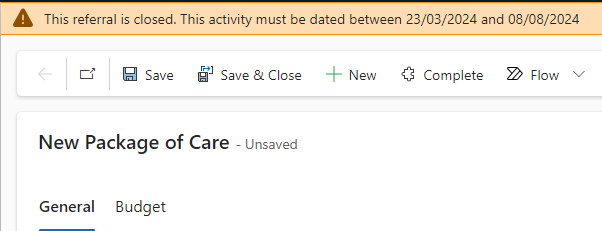
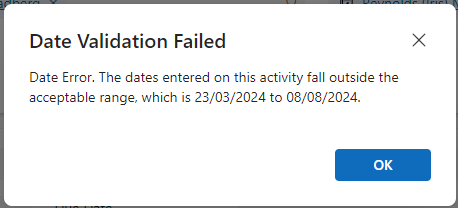
Impact: UI | Ref: WTN-997, WTN-998, WTN-1009, WTN-1010
Not allow Activities for Individual or Whānau
Navigator now includes a feature that prevents users from logging activities directly on Individual or Whānau records. This feature is controlled by a toggle that can be turned on or off by administrators.
When enabled, activities can only be logged against a referral or outcome, ensuring that all activity tracking is tied to specific cases.
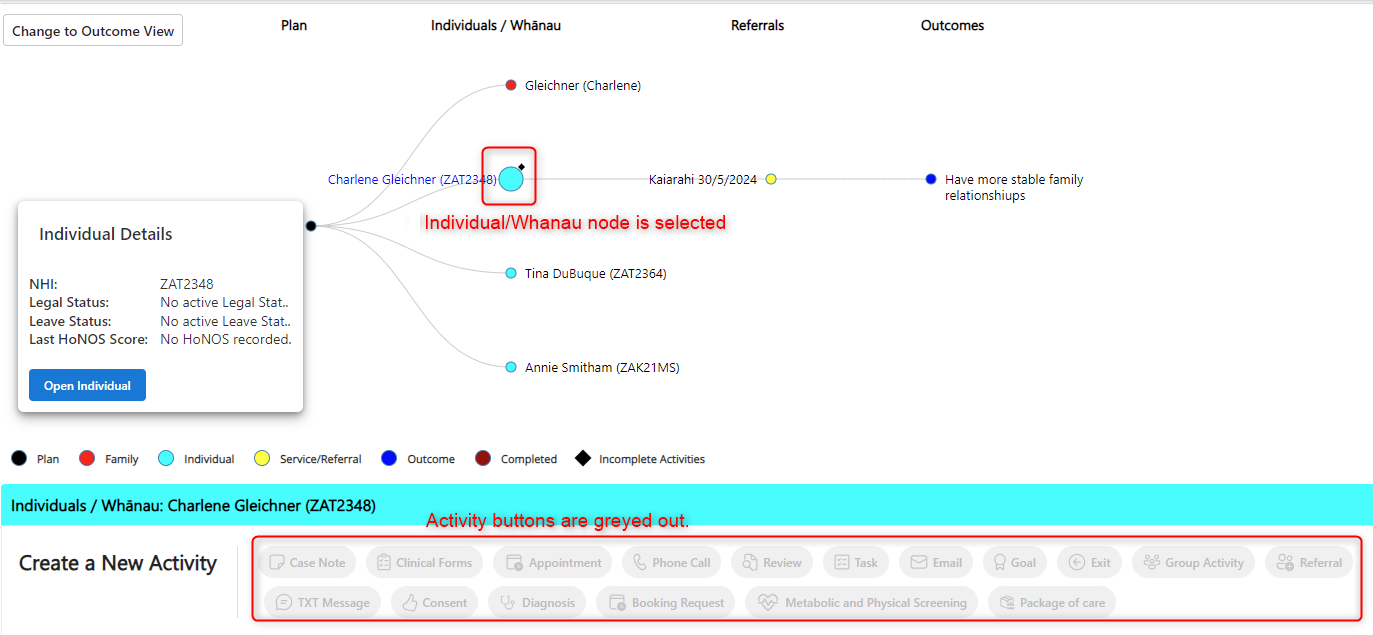
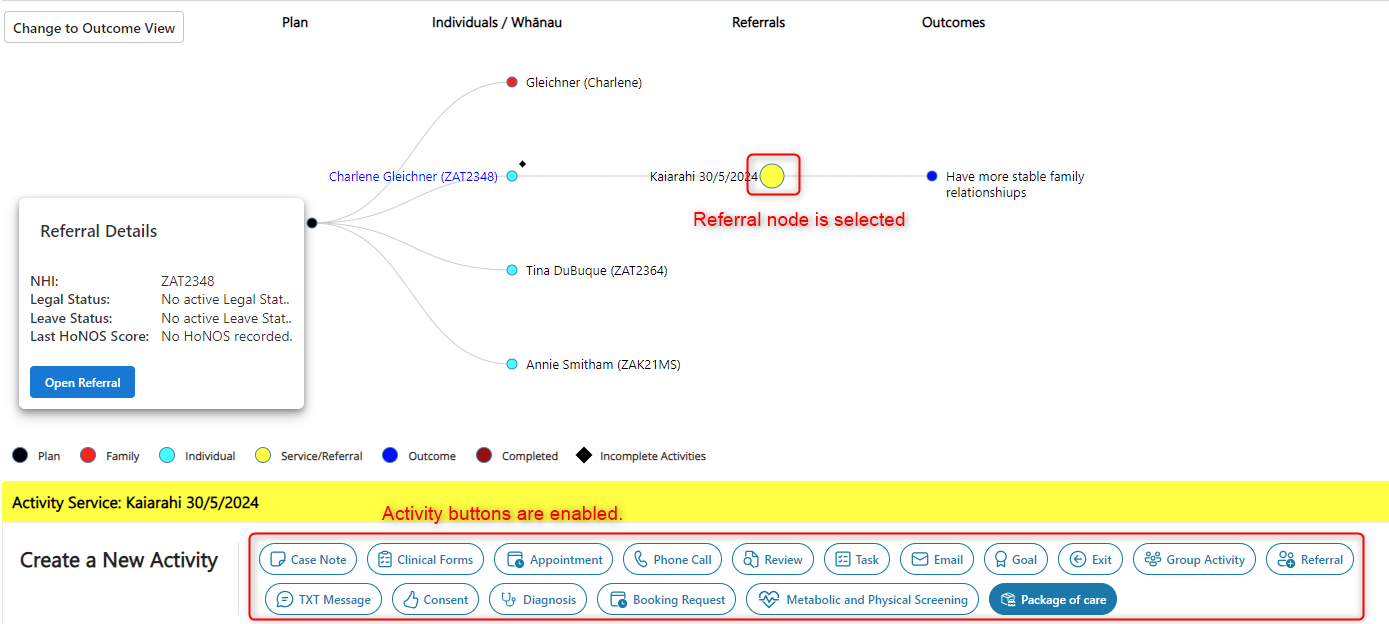
Impact: UI | Ref: WTN-992
Consent Activity
- Information captured on consent form based upon the consent type is controlled by feature flag
- Based upon the consent subtype value declared on the consent type form the conditional parameters are shown/hidden on the form.
- Added Withdraw and Decline buttons that sets the record to inactive status based upon the feature flag
- Added temporary and expired statuses based upon End/Expiry Date captured over the record
- Appended Consent type and End/Expiry date to the plan activity summary
Impact: UI | Consent | REF: WTN-63, WTN-64, WTN-66, WTN-67, WTN-239, WTN-240
Package of Care for all Activities
Enabling customers to create a Package of Care that contains the entire budget of a plan, measured in hours/sessions. When a user records an activity and the time spent on it under a specific plan’s package of care, that time is captured and deducted from the plan’s allocated budget This functionality is accessible through a feature flag named “Package of care - Fields on activities”.
- When a user schedules an Appointment using a specific Package of Care, they can see the available budget in Sessions for that Plan.
- When a user initiates any of the following activities using a specific Package of Care, they can see the available budget in Hours for that Plan. Assessment, Case Note, Consent, Email, Exit, (Plan) Goal, Group Activity, Metabolic Physical Screening, Phone Call, Resource, Review, TXT Message, Task.
- In addition, we are providing the provision to add additional budget either in hours/sessions for the specific Package of care. Budget Calculations: The total budget (hours/sessions) is determined by summing up the individual budget transactions created for a specific package of care record.
- Hours: The available budget is calculated by summing Actual Time, Indirect Time, and Travel Time, dividing by 60 (converting into hours) and then subtracting this from the total budget.
- Sessions: The available budget is calculated by subtracting 1 from the total budget.
- Configured a new settings definition - “Package of Care-Field on Activities“ with a default value of NO. If the settings definition is set to TRUE then the Package of Care field is visible on all the above mentioned activities. If settings definition is set to FALSE, then Package of Care field is hidden on all mentioned activities.
Impact: UI | Package of Care | REF: WTN-282, WTN-283, WTN-284
NHI Column added on Case Note Report

Impact: Case Note SSRS Report | Ref: WTL-5096
Case note report showing PRIMHD Data Migration
Filtered the PRIMHD Data Migration data in the case note report.
Impact: Case Note SSRS Report | Ref: WTL-5182
Case Note - Active Time (minutes) preventing save
The 'Active Time' and 'Travel Time' fields are now required before completing the activity instead of Save.
Impact: All Activities | Ref: WTN-1057
Metabolic and Physical Screening Line Graph
We have added a line graph to display the following Metabolic and Physical Screening measures of an individual: Pulse, BMI, Waist/Hip Ratio, Temperature, Blood Glucose, Systolic Blood Pressure, and Diastolic Blood Pressure. The graph includes dropdowns to filter data for the last 12 months, 6 months, 3 months, 31 days, 7 days, or 24 hours, and offers the ability to switch between the different Metabolic and Physical Screening measures.
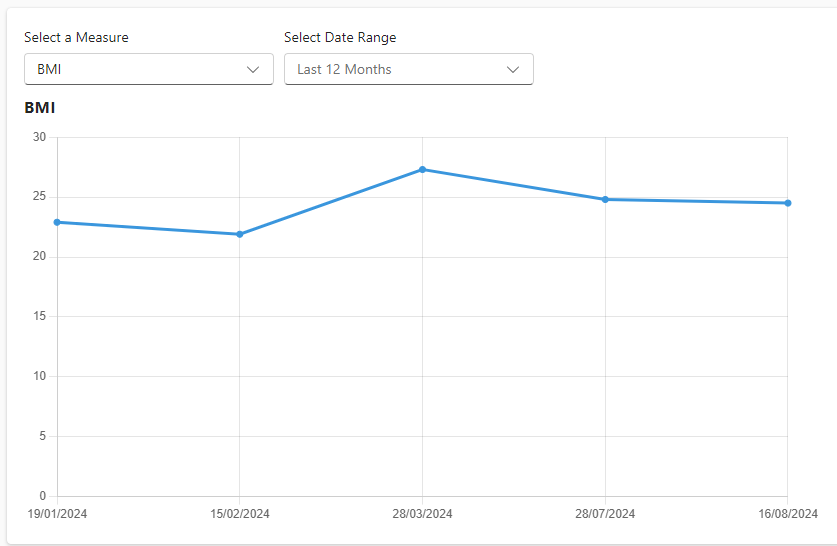
Impact: UI | Metabolic and Physical Screening Assessment | REF: WTN-717
HoNOS Graphical View
We have added two new visualisations to enhance the graphical representation of HoNOS assessments:
HoNOS Bar Graph: Provides a detailed horizontal bar chart that breaks down the scores by individual HoNOS assessment questions. The Y-axis represents the questions, while the X-axis displays scores from -1 to 4. Each bar corresponds to a specific question from the HoNOS form. The bars are colour-coded to reflect the different HoNOS assessments, making it easier to visually distinguish between assessments.
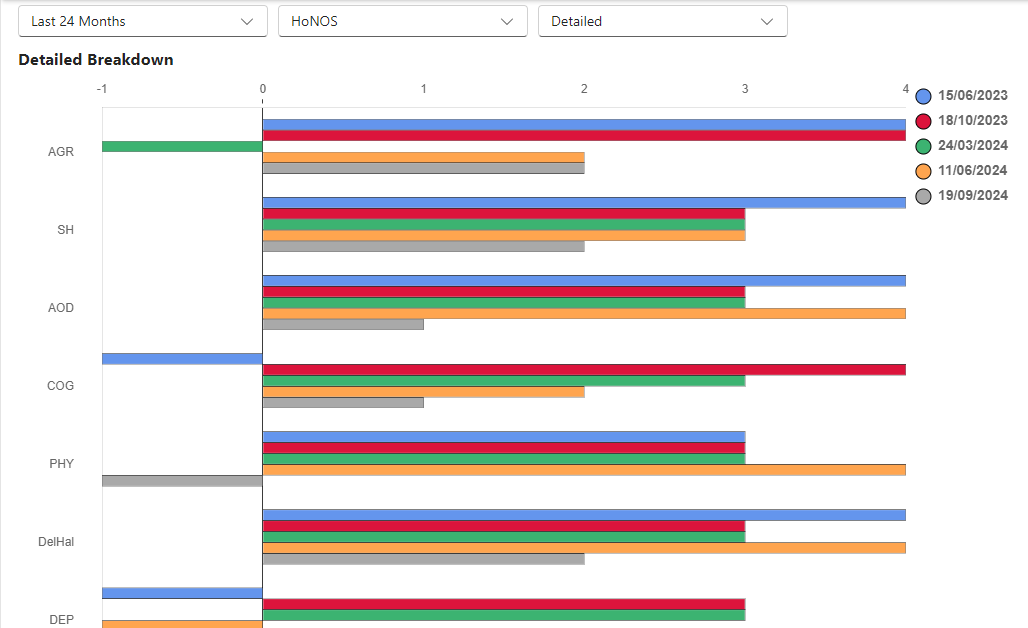
HoNOS Line Graph: Displays trends in HoNOS assessment outcome tool scores over time, allowing users to visualise the progression of different HoNOS types. The Y-axis shows the combined score for each HoNOS assessment, and the X-axis shows the date of each assessment.
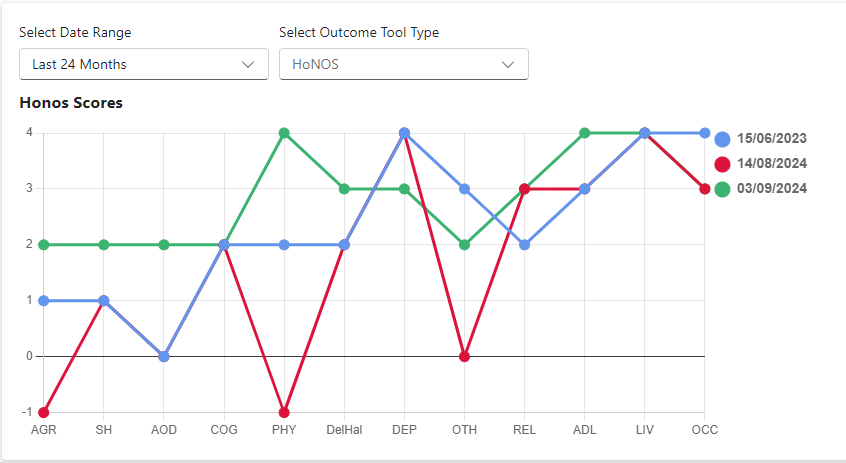
These graphs include the following dropdown options:
- Date Range: Provides the option to display results based on the last 24 or 48 months
- Outcome Tool Type: Enables users to switch between different HoNOS outcome tool types, if more than one type exists.
- Chart Type: Users can switch between two graph options in the dropdown: The Detailed option displays the bar graph, which breaks down individual questions from the HoNOS form. The Totals option displays the line graph, which shows the combined scores over time for each HoNOS assessment type.
These visualisations provide a clearer understanding of a person’s progress through multiple HoNOS assessments, enabling users to track and interpret changes effectively.
Impact: UI | HoNOS Assessment | REF: WTN-1073, WTN-1301
Pre-defined Mandatory Activities
Note
The following feature release includes a feature flag called “Exit - Mandatory Activities,” which allows you to enable or disable it based on your organization’s readiness for change. Once this feature flag is turned ON, it is not recommended to turn it off, as doing so will cause mandatory related scenarios to fail.
- Users cannot complete an appointment (change status) until all mandatory requirements for the service program are fulfilled.
- The “Mandatory” status is set to “Yes” only for predefined activities and is copied to the Plan Outcome step summary and its respective activity type. -A confirmation dialog shows all mandatory activities with clickable links that open in new tabs. These must be completed before completing the Exit activity.
Impact: UI | Predefined Activities | REF: WTN-1242, WTN-1029, WTN-1307 ,WTN-1308, WTN-1245, WTN-1244, WTN-1030, WTN-1243
Additional Enrolment Activities creation from Inbound Referral
- Users can now create Booking requests, send TXT messages, and initiate email activities from Inbound Referral as part of Enrolment activities.
Impact: UI | Inbound Referral | REF: WTN-1872, WTN-1882
Group Programme Session
- Improved the UI by the removal of various buttons:
- 'Add New Group Programme Session' and 'Add Existing Group Programme Session Attendance' buttons that appear when a new Group Activity is added to a person’s plan.
- 'Add Existing Group Activity' button from the Group Programme Session Details screen.
Impact: UI | Group Programme Session | REF: WTN-1765, WTN-1767
Send TXT Message and Email Notifications
Easily create Text / Email templates using a pick list of fields (stored in Auto Populate fields table) when editing auto text templates for text messages.
The fields are replaced with the actual values when the message is sent out automatically or a preview when creating a Text Message Activity.
Easily send a TXT message from Activities using 'Send TXT Message' buttons to Appointment, Booking Request, Group Programme, and Inbound Referral activities.
Configure automated Text / Email message jobs in the Back Office App (only for Administrators).
View job details when Text / Email messages are processed.
Configure when Text / Email notifications are processed e.g. 9am, 12pm, 3pm, 6pm
Automated Text messages are sent for
- Appointments
- Booking Requests
- Group Activities
- Inbound Referrals
Automated email message records sent for
- Appointments
- Inbound Referrals
Impact: UI | TXT Message | REF: WTN-1633, WTN-1722, WTN-1723, WTN-1151, WTN-1876, WTN-1172, WTN-1141, WTN-1122, WTN-1121, WTN-901, WTN-1669, WTN-1670, WTN-1671, WTN-1725, WTN-1795, WTN-1794